Using Special Purpose Accounts (SPAs)
These instructions are for EECS department staff supported by the Administrative Computing Group (ACG) only.
Departmental group accounts, known as Special Purpose Accounts (SPAs), are created so that members of a group can share Google (bConnected/bDrive) files and jointly access mail sent to a shared mail alias. It is very important that every work-related Google file that you create is in a team drive owned by a SPA or simply owned by a SPA. Any files owned by you that are not in a team drive will be deleted when your account is closed regardless of with whom it is shared. You should transfer all files that belong to your group, which you created while logged into your personal bConnected account, into a team drive. Please send mail to acg@eecs if you need more information on your team drives.
To see which SPAs you belong to, visit Manage My SPAs. For more information about campus SPA accounts see Special Purpose Accounts.
Transfer Ownership of your File to a SPA
- Go into Drive or a Docs, Sheets, or Slides home screen.
- Open the sharing box:
- In Drive: Select the file or folder and click the “share” icon (person with a plus sign) at the top .

- In a Docs, Sheets, or Slides home screen: Open the file and click “Share” in the top-right corner of the file.

- In Drive: Select the file or folder and click the “share” icon (person with a plus sign) at the top .
- Type the email address of the SPA in the “Invite people” field
(this will be the SPA name with the “spa-” removed from the beginning and @berkeley.edu added at the end. E.g.spa-ugrad-eecswould beugrad-eecs@berkeley.edu) see image of “share with others” dialog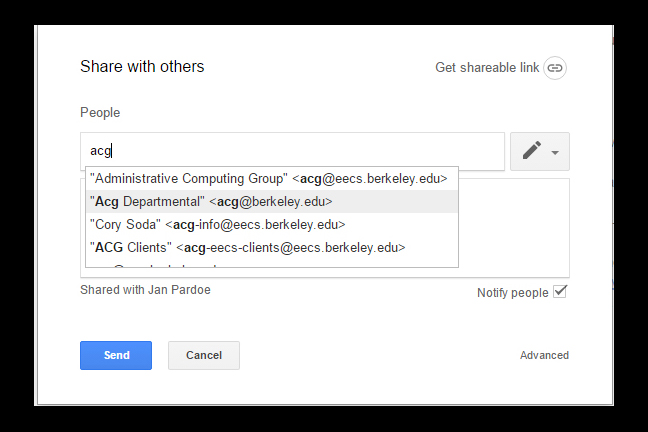 and
and 
- Click “Send”
- Open Sharing again
- Click “Advanced” in the bottom-right corner of the sharing box.

- Click the drop-down menu next to the SPA name.
- Select “Is owner”

- Click “Save changes” then “Yes” then “Done.”
Log into a SPA
- on Firefox: Right-click on the Firefox icon and select “New private window” (
 )
)
OR
on Chrome: Right-click on the Chrome icon and select “New Incognito Window” (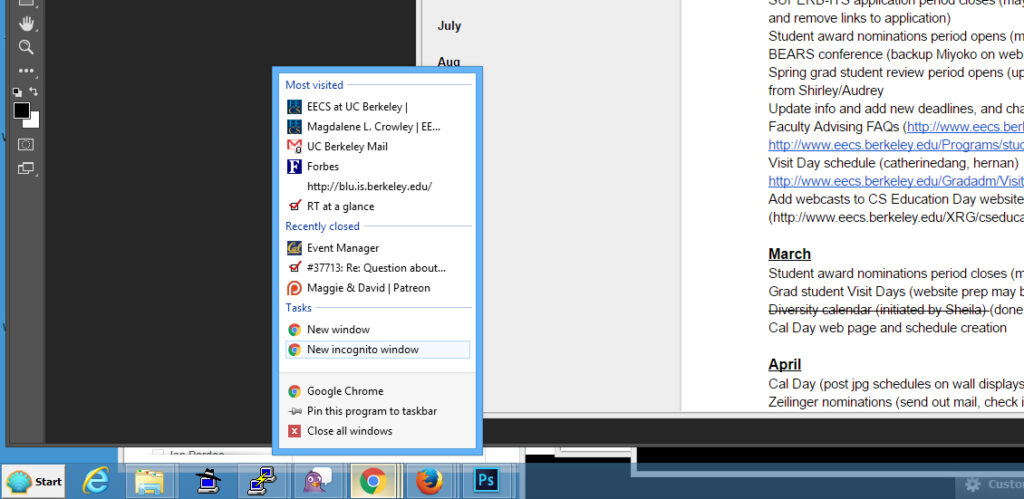 )
)
I prefer Firefox because a purple mustache icon appears at the top of a private window to make it clear that you this is not your usual account. - Go to:
http://bdrive.berkeley.edu(or any other bConnected URL) - Put a PLUS sign in front of your CalNet login:
e.g.+magdalene
and use your regular CalNet passphrase ( )
) - In the “Choose one of your accounts” window, click the down arrow and select your SPA. (If the SPA does not appear, contact ACG so they can give you access.

- Click “Log in as”