Rising Stars 2020: Poster Session Preparation
Poster Session
Step 1: Create Presentation
Visual Presentation
- Your poster will consist of 2 separate documents: one slide for the Title and and one slide for the Content.
- Each document should be a PDF file with a 16×9 aspect ratio (e.g. set Powerpoint page size to 36.5″W x 20.5″H).
- Video cannot be embedded in your poster slide. If your presentation is better suited to video, you can opt not to submit a content poster and share your screen instead. If you choose this option, please still submit a Title slide, and send mail to risingstars@lists.eecs.berkeley.edu to let us know.
- If you would like to include a QR code, please put it on your Content slide.
- Both your title and content slides should be completed and uploaded by October 30, 2020
1. Title slide: should use a minimum font size of Calibri 32
2. Content slide: simply summarize the main points of your research. Do not overcrowd the slide (see tips below).
Verbal Presentation
- Your presentation should be around 3 minutes. Since your visitor will be reading your poster while you talk, the asynchronicity can make longer interactions confusing. See the Tips section below for more information.
Step 2: Upload Slides
- Upload your slides by Friday, October 30th at 11:59 pm PST
- If you have a Google account, submit your slides using the form link included in the email sent to you.
If you run into problems uploading your slides, or do not have a Google account:
- send your poster slides to: gabriellamcgrath@berkeley.edu
- include the words “Rising Stars 2020 poster” in the subject of your message
- Documents received after the due date will not be included in the conference.
Step 3: Make Presentation
- You will need a current version of either the Chrome or Firefox browser to participate in the virtual poster session.
- Your 2D avatar will stand on a “conversation carpet” and visitors can engage with you when they approach you. When someone approaches, their video feed will appear in a square above their avatar, indicating that they are ready to engage. You can now introduce yourself and launch into your presentation. (If a black square appears in place of video feed, it means that they have turned their video feed off. Their audio should still work.) When a visitor leaves, their video feed square will disappear.
- If you have accessibility concerns about using this platform, please contact risingstars@lists.eecs.berkeley.edu right away
Lists of Presenters and Posters
Gather.town platform
The virtual poster session event will be produced by Virtual Chair on the Gather platform. This platform allows you to wander around a virtual world in which you are represented by a 2D avatar. When you get close to another user’s avatar, you will be able to see and hear each other via your webcams and microphones. You can drift in and out of different conversations, and walk right up to poster boards–which you can interact with by pressing a key to zoom in, and then scrolling around. See a demo of Virtual Chair on Gather.town.
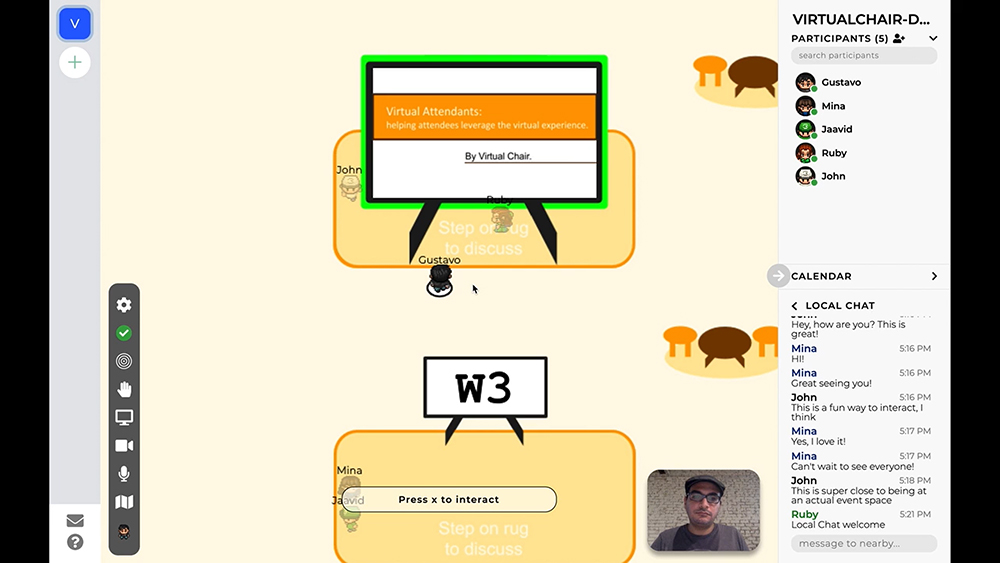

Poster Presentation Tips
A well-constructed poster is self-explanatory. Your poster will consist of a title slide and a content slide.
Content
Coverage
Single-slide posters are an opportunity to showcase the most exciting aspects of your research. They might include subjects, procedure, results, and conclusions. Ask yourself the following:
- Will a casual observer walk away understanding my major findings after a quick look?
- Have I provided all of the obvious information?
- Will a more careful reader learn enough to ask informed questions?
- What would I need to know if I were viewing this material for the first time?
Clarity
People attending a poster session will roam from poster to poster and should be able to gain a basic understanding of your work just by looking at your slide.
- Stick to essentials. Put your major points in the poster and save interesting but nonessential information for discussion.
- Communicate clearly. Keep language simple and concise.
- Make sequences plain. Indicate the ordering of your material with numbers, letters, or arrows when helpful.
- Employ visuals. Use imaginatively captioned illustrations, photographs, graphs, or other types of visually appealing material.
Formatting
- Keep it simple. Be clear and concise with poster design and content. Don’t overcrowd the slide.
- Create sections. Provide clear labels or headings for each section of your presentation.
- Provide contrast. Put light-colored fonts on dark backgrounds and dark-colored fonts on light backgrounds so viewers can see your text clearly.
- Make visuals comprehensible. Ensure that any graphs/charts/figures you include are large enough to be viewed on a screen
- Give equations room. Leave some empty space between equations for easier reading. Use a 28 point font or larger.
- Look polished. Embed only high-quality graphics and images. If you do not have a very high resolution monitor, save your presentation to a higher resolution than you think is necessary.
- Be reachable. Consider including a contact email address, twitter handle, or slack channel in your slides for follow-up questions after the event.
-
Take it for a test drive. Try expanding your content poster to full-screen and imagine exploring it as a visitor would.
- First time making a poster? Here are some font types and sizes used by others:
- Title of talk: Open Sans 36
- Your first name, last name and affiliation: Open Sans 24
- Author list and affiliations: Century 18
-
More advice here: https://gradschool.unc.edu/academics/resources/postertips.html
Presenting
- Practice.
- Run through your talk as many times as you can beforehand
- Include a live audience who will ask you questions on the fly, if possible
- You should look for one or two natural places to pause during your presentation to check whether someone has asked you a question in your chat field. Practice pausing to check your chat.
- Timing. Your talk should be no around 3 minutes at a normal conversational pace. Don’t talk too quickly.
- Introduction. Remember to introduce yourself at the start of your talk.
- Conclusion. Quickly summarize your most important findings to close your presentation. Then ask if your visitor has a question.